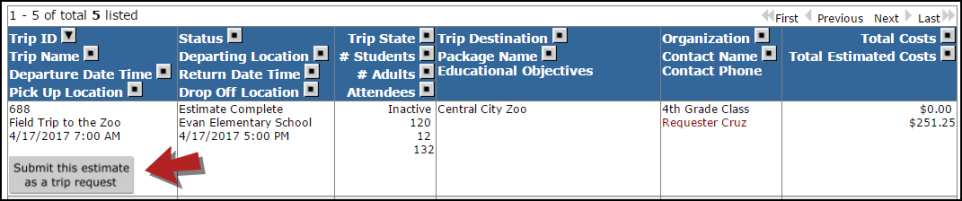Trip Estimates allow you to provide your users with a quote for the total cost of the trip prior to them submitting an official request. If an Estimate is submitted and accepted, you can quickly and easily turn the estimate into a request.
Submitting Trip Estimates
Most Trip Estimates will be entered by Requesters. To allow your Requesters to submit a Trip Estimate, you must turn on the Prompt for Estimates option on the MySchoolBuilding Setup page. For information on submitting a Trip Estimate as a Requester, see How to Submit a Trip Request. As an Administrator, you are also able to enter a request for a Trip Estimate using the following steps:
- Click on the New Trip Request tab.
- Under the Booking Details section, select Estimated Requested from the Status drop down list.
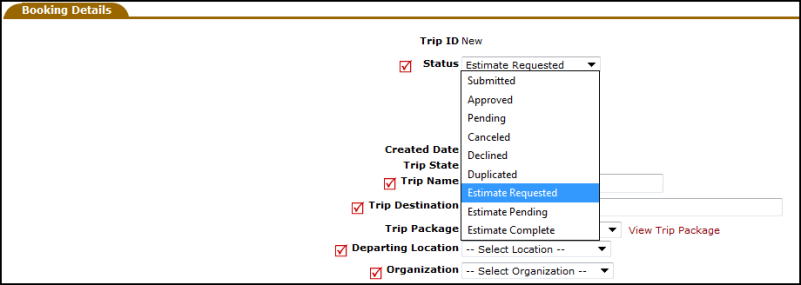
- Fill out the rest of the form with your details. Everything with a red check mark (
 ) is required.
) is required. - Click Save.
Processing Trip Estimates
You can set up Estimated Requested routing to have Trip Estimates route to a specific user for approval and processing. For more information about or assistance setting up Trip Estimate routing, please contact the Client Service Center.
- If a Trip Estimate is routed to you for approval, you will see it listed under the Trip Requests section of the home page. Click on the number below Waiting Your Estimate to process the request.
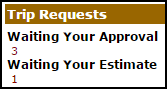
- Click on the Trip Name of the request that you need to process.
- Scroll down to the Estimate Costs section where can add estimate transaction by clicking on the following links: Add Vehicle Estimate, Add Driver Estimate, Add Purchase Estimate, and Add Vendor Estimate. *Note: These links will only be available if the request was originally submitted in the Estimated Requested status.
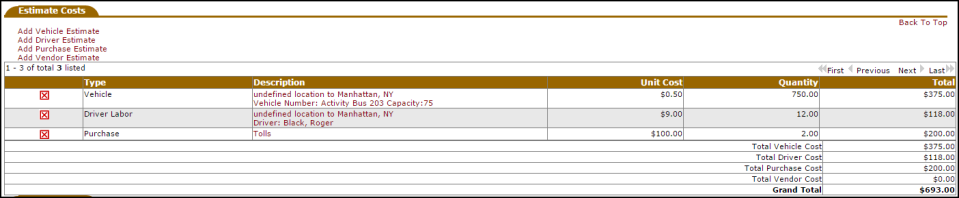
- Once you have entered all necessary transactions, scroll up to the Status section. Change the status from Estimate Requested to Estimate Complete.
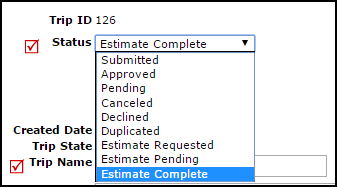
- Click Save. The Requester will then be able view these estimates on their My Requests tab in the MySchoolBuilding Requester portal. To accept the estimate and turn it into a trip request, they can click the Submit this estimate as a trip request button.